Recording phone calls can be essential for various purposes, such as conducting interviews, preserving meaningful conversations, or keeping a record of verbal agreements. However, if you’re an iPhone user, you might have noticed that Apple does not provide a built-in feature for recording phone calls due to privacy concerns and legal implications. This guide will walk you through several methods to record phone calls on an iPhone while addressing critical legal considerations.
Legal Considerations Before Recording Phone Calls
Before diving into the methods, it is crucial to understand the legalities of recording phone calls. Laws regarding call recording vary by country and state. In some jurisdictions, you must have the consent of all parties involved in the call, while in others, only one-party consent is required.
Key Points to Remember:
- Always check the local laws in your area before recording.
- Inform the other party and obtain their consent when required.
- Unauthorized recording can lead to legal penalties or fines.
Methods to Record Phone Calls on iPhone
- Use a Third-Party App
Numerous third-party apps on the App Store can help you record phone calls. Popular options include Rev Call Recorder, TapeACall, and Call Recorder – IntCall.
Steps to Use Third-Party Apps:
- Download and Install: Search for a reputable call recording app in the App Store and install it on your iPhone.
- Set Up the App: Open the app and follow the setup instructions. You may need to grant permission or sign up for an account.
- Record a Call:
- Open the app and initiate the recording process.
- Some apps work by creating a three-way call where the third line is the recorder.
- Follow the app’s instructions to merge calls and start recording.
- Save and Access Recordings: After the call ends, you can save and access the recordings within the app.
Pros:
- Easy to use.
- High-quality recordings.
Cons:
- Many apps require a subscription or in-app purchases.
- Privacy concerns with third-party services.
- Use a Voice Recorder or Another Device
If you prefer not to use apps, you can record the conversation using an external voice recorder or another device.
Steps to Record Using Another Device:
- Put the Call on Speaker: Enable the speakerphone option during the call.
- Use a Voice Recorder: Use a dedicated voice recording device or a secondary smartphone with a voice recorder app.
- Record the Conversation: Place the recording device close to your iPhone and record the call.
Pros:
- There is no need for additional apps or services.
- Ensures privacy as recordings stay offline.
Cons:
- Audio quality may be affected by background noise.
- It is not suitable for private or sensitive calls.
- Use Google Voice
Google Voice offers a convenient way to record incoming phone calls for free. However, it doesn’t support recording outgoing calls.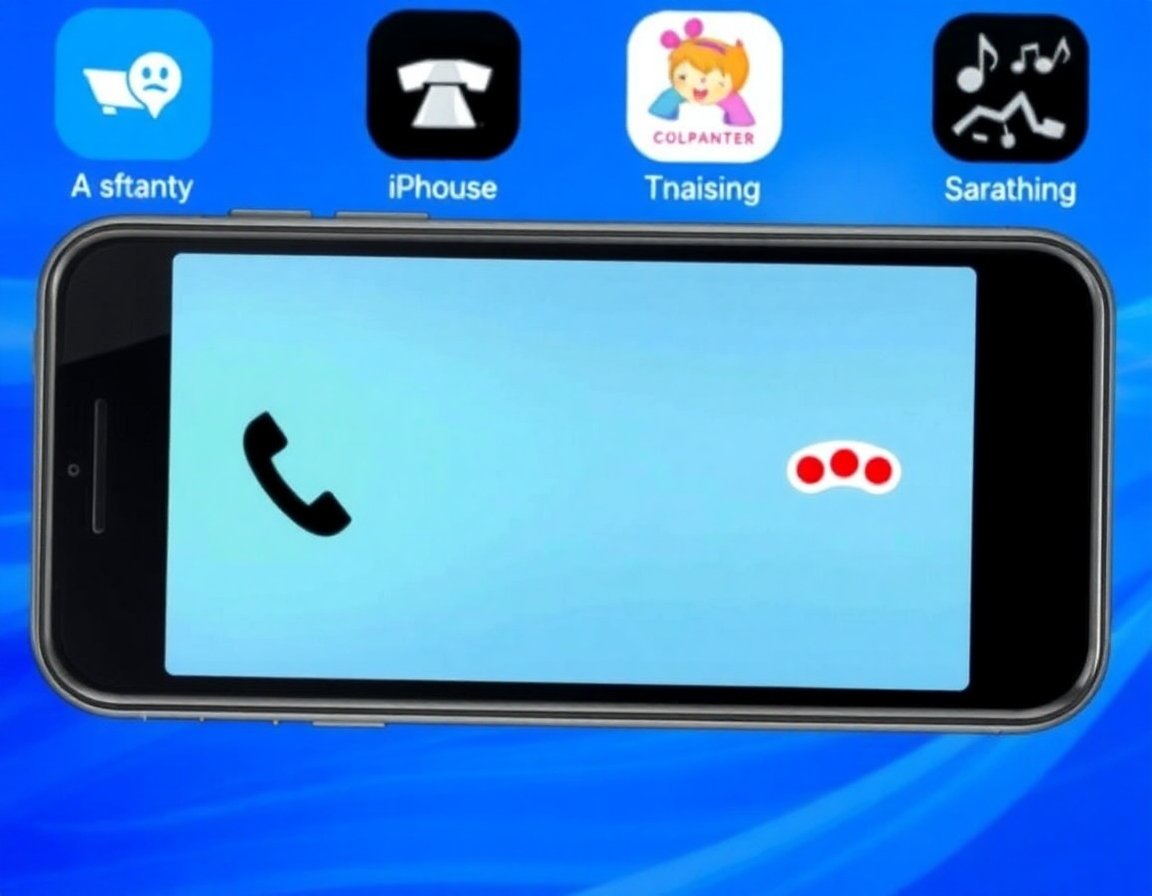
Steps to Use Google Voice:
- Set Up Google Voice:
- Download the Google Voice app from the App Store.
- Sign in with your Google account and set up a Google Voice number.
- Enable Call Recording:
- Log in to your Google Voice account on a browser.
- Go to Settings > Calls and enable the option for “Call Recording.”
- Record Incoming Calls:
- When you receive a call, press the “4” key on your dial pad to start recording.
- Press “4” again to stop the recording.
- Access Recordings: Recordings are saved to your Google Voice account and can be accessed through the app or a web browser.
Pros:
- Free and reliable.
- Easy to access recordings.
Cons:
- Limited to incoming calls.
- Requires a Google Voice account and number.
- Use a Conference Call Service
Conference call services, like FreeConferenceCall.com or Zoom, can record phone calls by including the service as a participant.
Steps to Use Conference Call Services:
- Create an Account: Sign up for a conference call service that supports call recording.
- Set Up a Conference Call: Schedule and share the details with the other party.
- Record the Call: Use the service’s recording feature to capture the conversation.
- Access the Recording: Download or access the recording from the service’s dashboard.
Pros:
- It is ideal for group or professional calls.
- High-quality audio recordings.
Cons:
- It may require a subscription.
- Setup can be time-consuming.
- Jailbreaking Your iPhone
Jailbreaking allows you to bypass Apple’s restrictions and install apps or features unavailable on the App Store. Some jailbreak apps can record phone calls.
Warning:
Jailbreaking voids your warranty and can expose your device to security risks. It is not recommended unless you are an advanced user and understand the risks.
Tips for High-Quality Call Recordings
- Ensure Clear Audio: Minimize background noise and use the speakerphone feature for better audio quality.
- Test Before Recording: Test your chosen method to ensure it works properly.
- Secure Your Recordings: Protect sensitive recordings by storing them in a secure location or using encryption.
Frequently Asked Questions (FAQs)
- Can you record phone calls on an iPhone without an app?
No, iPhones do not have a built-in feature for recording calls. However, you can use external devices or services as alternatives.
- Is it legal to record phone calls?
The legality depends on your location. Always check local laws and obtain consent when necessary.
- Which app is the best for recording phone calls on iPhone?
Popular options include Rev Call Recorder, TapeACall, and Call Recorder – IntCall. Choose an app based on your specific needs and budget.
- Why doesn’t Apple allow call recording?
Apple prioritizes user privacy and complies with laws in different regions, so it does not provide a built-in call recording feature.
- Can I record both incoming and outgoing calls?
Some third-party apps and methods support both, while others, like Google Voice, are limited to incoming calls only.
Final Thoughts
Due to Apple’s restrictions, recording phone calls on an iPhone requires some workarounds. You can find a solution that works best for your needs by using third-party apps, external devices, or services like Google Voice. Always prioritize legal compliance and respect the privacy of others when recording calls.
By following this guide, you can confidently and legally record phone calls on your iPhone, ensuring you have the tools and knowledge to do so effectively.
you may also read : How to Recall an Email in Outlook: A Step-by-Step Guide