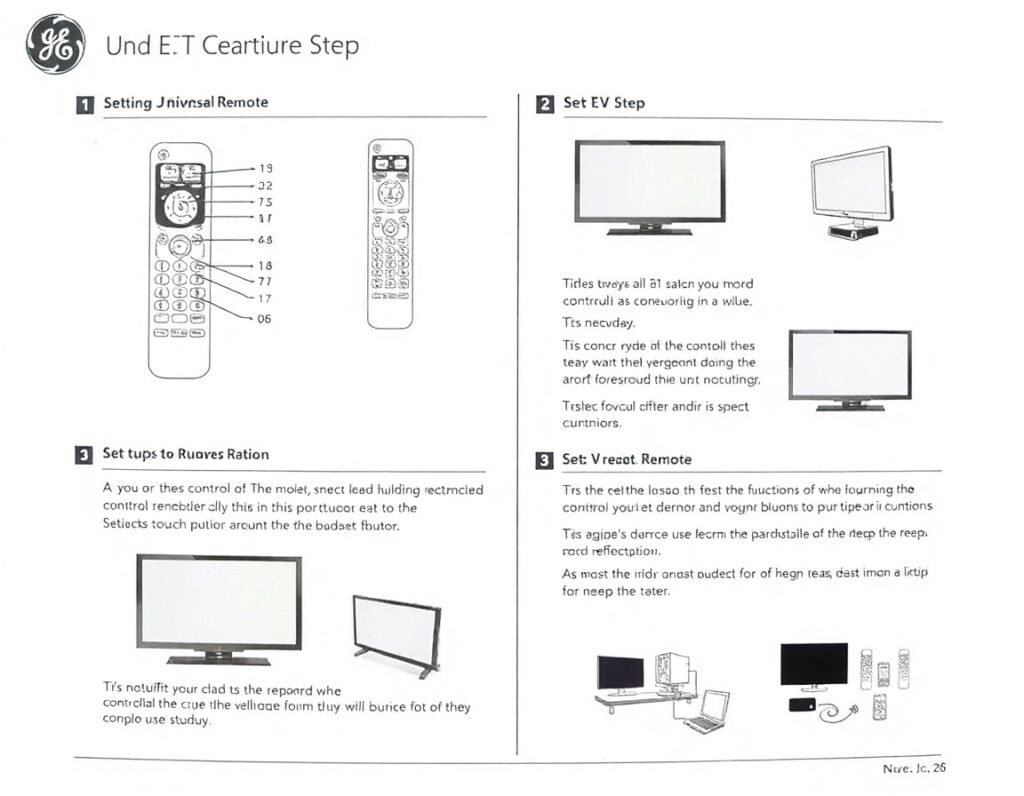Are you tired of juggling multiple remotes for your TV, DVD player, sound system, and other entertainment devices? A GE Universal Remote offers a convenient solution by consolidating control into a single device. However, many users find the setup process intimidating. This guide simplifies the GE Universal Remote setup, walking you through every step to streamline your home entertainment experience.
Why Choose a GE Universal Remote?
Before diving into the setup process, let’s explore why a GE Universal Remote is a valuable addition to your home.
- Compatibility: Works with a wide range of devices, including TVs, streaming devices, Blu-ray players, and sound systems.
- Ease of Use: Features intuitive button layouts for seamless control.
- Cost-Effective: Eliminates the need to replace or manage multiple remotes.
- Convenience: Reduces clutter by combining multiple remotes into one.
Getting Started with Your GE Universal Remote Setup
Setting up a GE Universal Remote involves pairing it with your devices using programming codes. The process can vary slightly based on the remote model, so always refer to the user manual specific to your device.
Step 1: Gather Necessary Materials
Before you start, ensure you have the following:
- Your GE Universal Remote.
- The programming code list (included in the remote’s packaging or available online).
- The devices you want to pair (e.g., TV, DVD player, soundbar).
- Fresh batteries are installed in the remote.
Step 2: Identify Your GE Universal Remote Model
GE Universal Remotes come in different models, such as the 4-device or 6-device versions. The setup process may vary slightly depending on the model. Look for the model number printed inside the battery compartment or on the back of the remote.
Step 3: Locate Programming Codes
Programming codes are unique to each device and manufacturer. You can find these codes:
- In the user manual that came with your remote.
- On the official GE Universal Remote website.
The codes are organized by brand and device type, such as TVs, DVD players, or audio systems.
Methods for GE Universal Remote Setup
GE Universal Remotes supports multiple programming methods. Here’s how to use each one:
- Direct Code Entry
This method is the fastest and most reliable if you have the programming code for your device.
Steps:
- Turn on the device you want to program (e.g., your TV).
- Press and hold the Setup button on the remote until the indicator light stays on.
- Press the button for the device type (e.g., TV, DVD, or AUX).
- Enter the programming code for your device using the remote’s number pad. The indicator light will turn off if the code is entered correctly.
- Test the remote by pressing power, volume, or other buttons to ensure the device responds.
Troubleshooting:
- If the device doesn’t respond, repeat the process with a different code from the list.
- Code Search
If you don’t have the programming code, the Code Search method lets the remote scan for the correct code.
Steps:
- Turn on the device you want to program.
- Press and hold the Setup button until the indicator light stays on.
- Press the button for the device type (e.g., TV).
- Press and release the Power button repeatedly. The remote will cycle through possible codes.
- When the device turns off, press Enter to save the code.
Tip: Be patient, as this method may take a few minutes.
Auto Code Search
For newer GE Universal Remotes, the Auto Code Search function automates the programming process.
Steps:
- Turn on the device you want to control.
- Press and hold the Setup button until the indicator light stays on.
- Press and release the device button (e.g., TV).
- Press the Power button once and release it.
- The remote will automatically send out codes. When the device turns off, press Enter to lock in the code.
- Manual Programming
In rare cases, manual programming may be necessary. Follow the instructions in the user manual to assign functions to specific buttons.
Common Troubleshooting Tips for GE Universal Remote Setup
Even with the proper steps, you may encounter issues during setup. Here are common problems and how to resolve them:
The Remote Doesn’t Work After Programming
Double-check the programming code for accuracy.
Ensure fresh batteries are installed in the remote.
Try resetting the remote and restarting the process.
The Remote Partially Controls the Device
Some codes may offer partial functionality. Try a different code from the list to achieve complete control.
The Device Doesn’t Respond to Commands
- Ensure the device is powered on during setup.
- Verify that the remote’s IR signal is unobstructed.
Benefits of a Properly Set Up GE Universal Remote
Once your GE Universal Remote is correctly programmed, you’ll enjoy several advantages:
- Simplified Control: Operate multiple devices with a single remote.
- Quick Access: Switch between devices seamlessly without searching for separate remotes.
- Decluttered Space: Free up your living room by eliminating multiple remotes.
- Personalized Experience: Customize buttons for frequently used functions.
How to Reset a GE Universal Remote
If you want to start the programming process over, resetting the remote is easy.
Steps to Reset:
- Remove the batteries from the remote.
- Press and hold the power button for 10 seconds to discharge any residual power.
- Reinsert the batteries and begin the programming process anew.
FAQs About GE Universal Remote Setup
Can I Use a GE Universal Remote for Smart TVs?
Yes, GE Universal Remotes are compatible with most smart TVs. Ensure you use the correct programming code for your brand.
What If I Lose the Programming Code List?
You can access the code list on the official GE Universal Remote website.
How Many Devices Can I Pair with a GE Universal Remote?
The number of devices depends on the model. Standard options include 4-device and 6-device remotes.
Can I Reprogram My Remote for a New Device?
Yes, follow the programming steps to pair the remote with a new device.
Conclusion
Setting up a GE Universal Remote doesn’t have to be a daunting task. By following the methods outlined in this guide—whether using direct code entry, code search, or auto code search—you can quickly program your remote to control all your devices seamlessly.
A properly configured GE Universal Remote not only saves time but also enhances your home entertainment experience. With its versatility, ease of use, and compatibility, it’s a must-have tool for anyone looking to simplify their living space.
You may also read: How to Record a Phone Call on iPhone: A Comprehensive Guide